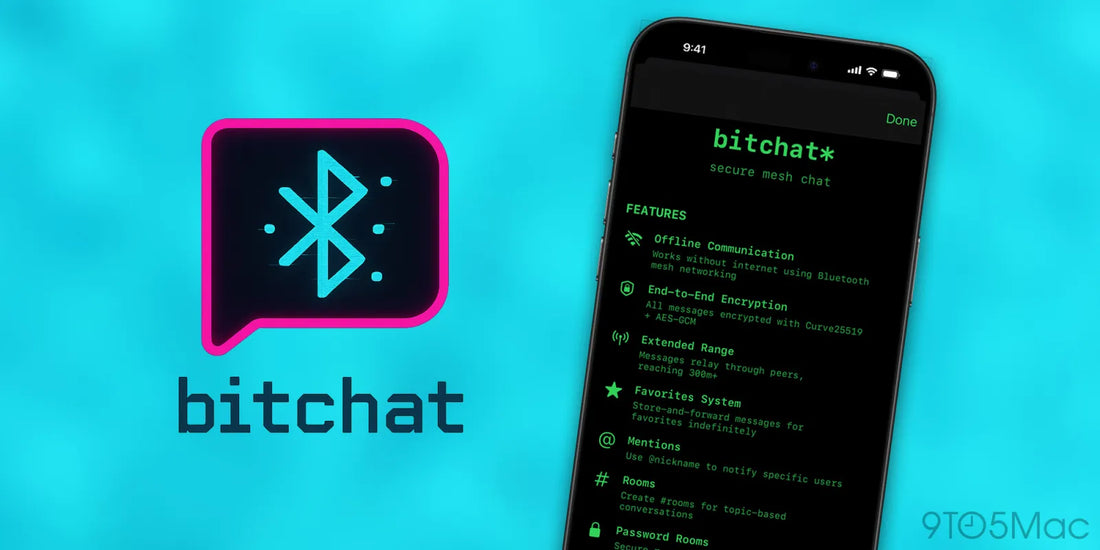
How to Install Bitchat on iOS or Android
Share
How to Install Bitchat Decentralized Messaging App
The Mission
Compile, build, and install decentralized messaging app Bitchat.
Android
On your android device just navigate to the releases page of the ported Bitchat github repo here.
https://github.com/permissionlesstech/bitchat-android/releases

And download, install, and allow Bitchat.
That’s it 🙂
iOS / iPhone
Download XCode
Navigate to the App Store on your mac and download Xcode.

When you install this it will prompt you at some point as to which simulators you want to install, you will want the iOS/iPhone simulators - we don’t need Apple Watch or Apple TV.
Download the Code
Navigate to https://github.com/jackjackbits/bitchat
Open a terminal application on your mac.
Create a space or navigate to your documents folder.
mkdir space
cd space

Run
git clone https://github.com/jackjackbits/bitchat.git
cd bitchat
open .
Open the XCode Project

Once you have the project open in XCode you need to “sign” the application as seen below.
Basically you just select your Apple Account ID next to “Team” then give the Bundle Identifier any unique name.

Run on a Simulator
To run the app on a simulator select an iPhone Device

Then select “play”

You should see it build and run the simulator.

Now to get the app on your iPhone you need to connect your phone to your Mac with a data enabled USB C cable.
You’ll want to allow/trust your computer from your phone and vice versa.
On your phone you will have to enable two settings.
- Developer Mode

-
Trust Yourself an A Publisher of Apps

You may have to restart your phone.
Then you can select your phone as the deployment target -

Bitchat should now be available on your phone.
